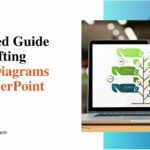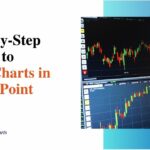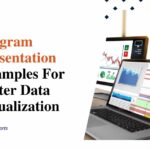Ultimate Guide to Stacked Area Charts in PowerPoint
Stacked area charts are a powerful tool for visualizing data trends and composition over time. These versatile charts effectively communicate changes, correlations, and contributions by stacking multiple area charts to illustrate the relationship between parts and the whole. Incorporating stacked area charts into your PowerPoint presentations can spotlight insightful data stories and enhance audience engagement.
This guide will explore best practices for leveraging the unique strengths of stacked area charts to elevate your data communications. You’ll learn techniques for creating sleek, informative charts that advance understanding and impact.
Understanding Stacked Area Charts
A stacked area chart is a type of chart that visualizes how different category values contribute to a cumulative total over time. It plots multiple data series as stacked areas, with each new series stacked on top of the previous one. The critical components of a stacked area chart include:
- X and Y axes show the time scale and measurement values
- Different colored areas representing each data series
- Stacked areas demonstrating the cumulative total
Stacked area charts help visualize the makeup of a whole, where the cumulative total is more meaningful than the individual values.
When to Use Stacked Area Charts?
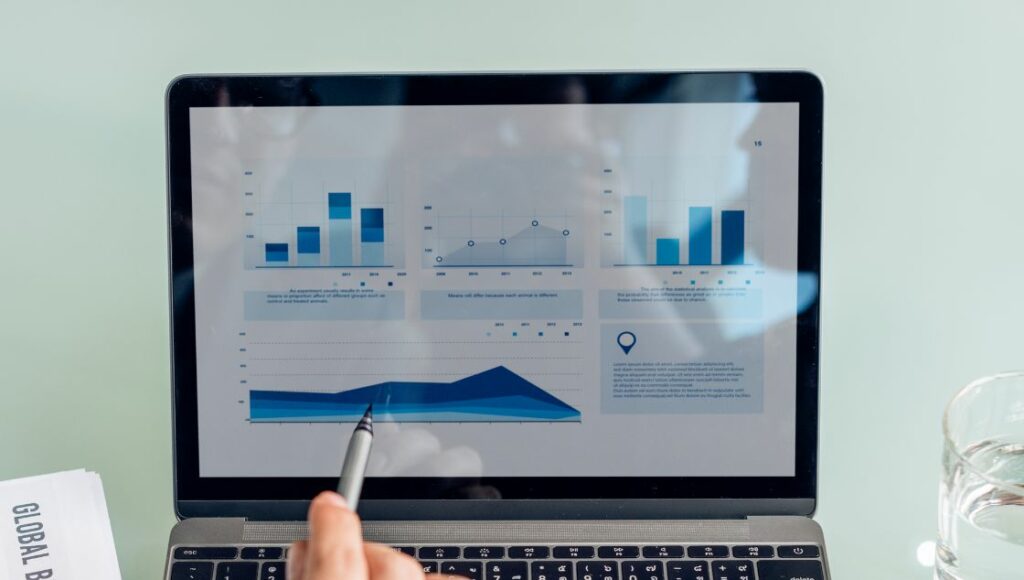
Stacked area charts are ideal for showing trends over time for related categories when the total values are more important than the breakdown. Some examples include:
- Showing revenue composition from different product lines over several years
- Visualizing spending allocation across various departments annually
- Presenting website traffic sources and how they accumulate monthly
The cumulative nature of stacked area charts makes it practical to highlight total values and how categories contribute to the overall trend. They can demonstrate changes in category dominance over fundamental.
Fundamental properties like straightforward comparability and emphasis on totals make stacked area charts popular for business and financial data reporting. They excel at providing insights into composition and trends in a visually intuitive format.
How to Make an Area Chart?
Creating an area chart in PowerPoint is simple, allowing you to represent data trends over time visually. Here are the key steps:
- Select the Insert tab and click the Area Chart icon in the Charts group. This will insert a default area chart into your slide.
- In the popped-out Excel sheet, input your category data and values in the first and adjacent columns. For a stacked area chart showing multiple data series, input each data series in separate columns.
- Once your data is entered, close the Excel sheet. This will automatically plot the data into the area chart on your slide.
- Select the chart and refine the look using the Chart Tools Design and Format tabs. Here, you can change the chart style, switch row and column data, modify individual data series properties like color and transparency, alter chart and axis titles and labels, and more to get it looking just right.
- For additional customization, right-click an element within the chart to change its fill, border, effects, and more.
And that’s it! With these simple steps, you can create stunning area charts to turn your data into meaningful visual insights for your presentations. Play around with chart layouts, data sets, styles, and formatting options to find the perfect area chart to convey your message.
Common Challenges and How to Overcome Them
Stacked bar charts often need help interpreting and comparing data, particularly for subcategories. However, these challenges can be effectively resolved.
- Misrepresentation of Data: Erratic comparisons arise due to the need for a common baseline, making trends within the subcategory challenging to discern—middle subcategories often shroud patterns. The solution is to adopt stacked grid charts, which align subcategories to a uniform baseline for precise comparisons.
- Overcrowding and Clutter: Stacked bar charts frequently appear overloaded when too many categories are included, making it hard to identify subcategory trends. This issue can be resolved by replacing stacked bars with multiple mini-charts, offering a more straightforward and visually clear presentation.
- Audience Engagement: Complicated charts often disengage the audience and obscure the data’s narrative. Stacked grid charts provide a dual perspective by showing total consumption and subcategory trends, enhancing storytelling and ensuring clarity.
5 Tips for an Effective Presentation Using Stacked Area Charts
Giving an effective presentation using a stacked area chart through the following tips:
1. Set the Context
When introducing your stacked area chart, explain what data it shows, what the different colored areas represent, and what the goal is for the data visualization. Set clear expectations upfront so the audience understands how to interpret the chart.
2. Focus the Message
Highlight the 1 or 2 key insights or takeaways you want your audience to grasp from viewing the stacked area chart. Guide them to notice the main points rather than displaying the chart without explanation. Help them know what conclusions to draw.
3. Use Animation
Build your stacked area chart one data series at a time rather than showing the full chart immediately. The animation draws attention and allows you to walk through the trends and contributions of each component.
4. Annotate Strategically
Use callouts, arrows, circles, or text boxes over the chart to draw the audience’s eyes to critical areas like peaks, turning points, or standout sub-category contributions. However, avoid cluttering the chart with excessive annotations.
5. Tell a Story
Structure your explanation of the chart to build a narrative. Describe the context, take them chronologically through the emerging trends and patterns, and summarize the central insight revealed through the data visualization at the end. Storytelling engages their interest.
By focusing their attention on your key point, animating the stacked areas into view, and using smart highlighting and storytelling – you guide your audience to grasp the core messages and relationships shown through your stacked area chart. The data comes alive to deliver impactful insights!
Conclusion
Stacked area charts have unique strengths for showcasing cumulative trends and relationships in data. Presenters can create stacked area charts that captivate audiences by following best practices like setting context, highlighting key insights, animating sequences, and strategic annotation. Keeping the design clear, the story compelling, and the takeaways concise transforms data patterns into impactful narratives.
Ultimately, leveraging the visual power of stacked areas advances understanding and persuasion. With thoughtful construction and presentation, these versatile charts become invaluable for making convictions and connections.