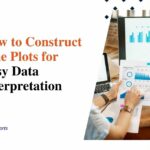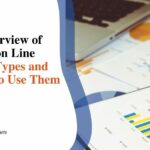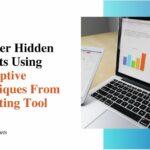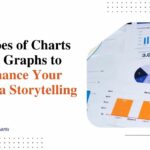Simplify Data Visualization with our Pie Chart Generator
Ever felt like you’re navigating a maze when trying to make sense of complex data? We’ve walked in those shoes too, exploring the winding paths of intricate data sets. That’s why we crafted our straightforward Pie Chart Generator, aimed at transforming dense, perplexing information into effortlessly digestible visuals.
So, come on board! Let’s start making data visualization an uncomplicated process together.
What is a Pie Chart?
A pie chart is a visual representation of data that uses slices of a circular graph to represent different categories or parts of a whole. It is commonly used to showcase proportions and percentages in an easy-to-understand format.
Definition and purpose of a pie chart
A pie chart is a round graph. It looks like a pizza cut into pieces. Each piece shows a part of data. All together, the pieces show 100% of data in whole. The reason we use pie charts is easy to tell.
They turn hard to get facts into things that are easy to see and get right away.
Benefits of using a pie chart for data visualization
Pie charts offer several benefits for data visualization. They simplify complex data by presenting it in a visually appealing and easy-to-understand format. With a pie chart, users can quickly grasp the relationships and interdependencies between different categories of data.
It is especially useful for visualizing inventory data, enabling users to interpret and analyze information effectively. By using our pie chart generator, users can customize the design and appearance of their charts, making them more visually accurate and tailored to their specific needs.
How to Create a Pie Chart with our Generator
To create a pie chart using our generator, simply follow our step-by-step guide on importing and formatting data and customizing the design and appearance.
Step-by-step guide on using our pie chart generator
Creating a pie chart with our generator is easy! Just follow these simple steps:
- Import your data:
- Click on the “Import Data” button.
- Choose the file or copy and paste your data into the designated area.
- Format your data:
- Ensure that each category and its corresponding value are in separate columns or rows.
- Make sure there are no empty cells or duplicate categories.
- Customize the design:
- Select a color scheme that best suits your data.
- Adjust the size and position of the chart as needed.
- Generate your pie chart:
- Click on the “Generate Chart” button.
- Voila! Your pie chart is ready to be viewed and shared.
Importing and formatting data
To create a pie chart using our generator, follow these steps:
- Import your data: Easily import your dataset into the pie chart generator.
- Format your data: Ensure that your data is properly formatted, with clear categories and values.
- Choose your labels: Assign labels to each category in your dataset for better understanding.
- Customize the design: Personalize your pie chart by selecting colors and styles that suit your needs.
- Add additional details: Include data labels or percentages to enhance clarity and comprehension.
- Review and finalize: Double-check your data and design choices before generating the final chart.
Customizing the design and appearance
Customizing the design and appearance of your pie chart is easy with our generator. Here are some ways you can make your chart look exactly how you want it to:
- Choose from a variety of color schemes to match your preferences or branding.
- Adjust the size of the pie chart to fit perfectly within your space.
- Add labels to each slice, showing the category or percentage.
- Customize the font style, size, and color of the labels for better readability.
- Enhance your chart by adding a title that accurately describes the data being represented.
- Experiment with different 3D effects to give your chart a more dynamic look.
Key Features of our Pie Chart Generator
Our pie chart generator offers a user-friendly editor, export options (PNG, PDF, PowerPoint), easy data import, and real-time team collaboration.
User-friendly editor
Our pie chart generator comes with a user-friendly editor that makes creating and customizing your charts easy and efficient. With just a few clicks, you can import your data and format it to fit seamlessly into the chart.
The interface is intuitive, allowing even those without design skills to create professional-looking visualizations. You can customize the design and appearance of your pie chart, choosing colors, labels, legends, and more to suit your needs.
This user-friendly editor streamlines the process of creating pie charts so you can focus on analyzing and interpreting your data effectively.
Export options (PNG, PDF, PowerPoint)
We offer various export options for your convenience. You can easily save your pie charts as PNG, PDF, or PowerPoint files. This allows you to share your visualizations with others or incorporate them into presentations seamlessly.
Easy data import
Importing data into our pie chart generator is a breeze. With just a few clicks, you can easily import your dataset and start visualizing it in the form of a pie chart. Our user-friendly interface allows you to choose the file format (CSV, Excel, etc.) and simply upload your data.
You don’t need any technical skills or programming knowledge to do this. Once imported, you can customize the labels and values according to your needs and preferences. Our goal is to make data visualization as easy as possible for everyone, so we’ve made sure that importing data is a straightforward process with our pie chart generator.
Real-time team collaboration
Our pie chart generator also offers real-time team collaboration, allowing multiple users to work together on the same chart simultaneously. This feature enables teams to collaborate and make changes in real-time, eliminating the need for back-and-forth communications and increasing efficiency.
Team members can easily share their ideas, discuss data interpretations, and contribute to the overall visualization process. With real-time team collaboration, you can ensure that everyone is on the same page and working towards a common goal of simplifying data visualization with pie charts.
Best Practices for Pie Chart Data Interpretation and Visualization
When interpreting and visualizing data using pie charts, it is important to consider best practices such as identifying categories, understanding the significance of slice size, color coding considerations, limiting the number of slices, using exploded slices for emphasis, adding data labels and percentages, ensuring clarity in the legend, and telling a compelling narrative with the chart.
Identifying categories
To simplify data visualization with pie charts, it is important to start by identifying the categories within your dataset. Categories are the different groups or sections that you want to represent in the chart.
By clearly defining these categories, you can create a pie chart that effectively communicates the relationships and proportions between them. This helps viewers understand how each category contributes to the whole and allows for easier interpretation of complex data.
By accurately labeling and distinguishing each category in your chart, you can ensure that your audience grasps the main points at a glance.
Significance of slice size
Slice size plays a significant role in pie chart data visualization. The size of each slice represents the proportion or percentage of the whole dataset that it represents. Larger slices indicate larger values, while smaller slices represent smaller values.
This visual representation helps viewers quickly understand and compare different categories or data points. It allows for easy identification of trends, patterns, and disparities within the dataset.
By carefully considering the significance of slice size, users can effectively communicate their data and make it more accessible to others.
Color coding considerations
Choosing the right colors is important when creating a pie chart. It can help make the data more visually appealing and easier to understand. Using a color palette with no more than five distinct colors is recommended to avoid confusion.
Each color should be chosen carefully to represent different categories accurately and consistently throughout the chart. This ensures that viewers can easily interpret and compare the slices of the pie chart.
By considering color coding, we can simplify data visualization and enhance its effectiveness in conveying information.
Limiting the number of slices
To simplify data visualization with pie charts, it’s important to limit the number of slices. This means reducing the number of categories or data points represented in the chart. By doing so, we make it easier for viewers to interpret and compare the information presented.
Having too many slices can overwhelm and confuse readers, making it harder for them to understand the main message of the chart. By carefully selecting and combining similar categories, we can create a clearer and more effective pie chart that communicates our data accurately and efficiently.
Using exploded slices for emphasis
When creating a pie chart, you can use exploded slices to emphasize specific categories. Exploded slices are when one or more slices of the pie are moved away from the center to draw attention to them.
This technique can be helpful when you want to highlight certain data points or show the significance of a particular category. By separating these slices from the rest of the chart, you make them stand out and make it easier for viewers to focus on them.
However, it’s important not to overdo it with exploded slices as having too many can clutter the chart and make it harder to interpret. So, use this technique strategically and sparingly for maximum impact in your data visualization.
Adding data labels and percentages
To enhance the clarity of your pie chart, you can add data labels and percentages. These labels provide valuable information about each slice and make it easier for viewers to understand the data.
By showing the actual values or percentages, people can see the exact proportion of each category in relation to the whole. This helps in highlighting important insights and trends within your data.
Whether you are presenting inventory numbers or sales figures, adding clear data labels and percentages will simplify interpretation and ensure that your message gets across effectively.
In addition, including these labels can also eliminate any confusion or ambiguity that may arise when viewers try to estimate proportions based solely on visual perception. It provides a more accurate representation of your dataset and enhances visual accuracy.
With our pie chart generator, you have the flexibility to customize how these data labels appear – whether inside or outside each slice – allowing you to present information in a way that best suits your needs.
Furthermore, by adding data labels and percentages directly onto your pie chart instead of relying on a separate legend, you save space on the page or screen while ensuring clarity.
Viewers don’t have to search for explanations elsewhere since everything they need is right there in front of them. This simplifies their experience with interpreting the chart’s content which consequently improves overall understanding.
Ensuring clarity in the legend
To ensure clarity in the legend of a pie chart, it is important to use clear and concise labels that accurately describe each category. The legend should be positioned near the chart and use a legible font size for easy reading.
It is also helpful to order the categories in the legend based on their importance or frequency. By providing a clear and well-organized legend, users can easily interpret the data represented in the pie chart without confusion or ambiguity.
Telling a narrative with the pie chart
Pie charts can be a powerful way to tell a story with your data. By carefully selecting the categories and their sizes, you can highlight important information and emphasize key points.
For example, let’s say you’re presenting sales data for different product categories. You can use a pie chart to show which category generates the highest revenue by making that slice larger.
This visual emphasis helps viewers quickly grasp the main message: which category is the most profitable. Additionally, you can add labels or percentages to each slice to provide more context and make it easier for viewers to understand the proportions.
With our pie chart generator, you have full control over customizing your chart’s design and appearance so that every detail aligns with your narrative intention.
Key facts:
- Pie charts are useful for telling stories with data.
Conclusion
In conclusion, our Pie Chart Generator is a valuable tool for simplifying data visualization. With its user-friendly interface and customizable design options, users can easily create clear and visually appealing pie charts to represent complex data.
By following best practices in interpreting and visualizing the data, users can effectively communicate their messages with just a glance at the chart. So why struggle with complex data when you can simplify it with our Pie Chart Generator?.
FAQs
1. What is the pie chart generator?
The pie chart generator is an online math tool used to simplify data visualization, create custom charts and help with data analysis.
2. How does this tool make data representation easier?
Our Pie Chart Generator makes it easy to visualize data by turning numbers and facts into a clear, simple graph through its customized design feature.
3. Can I customize my own charts using this tool?
Yes! You can use our online graph generator to make your own custom charts that fit the info you need to show.
4. How will a pie chart help me in information visualization?
A pie chart helps in information visualization since it changes hard-to-read data into easy-to-understand visual info.