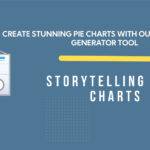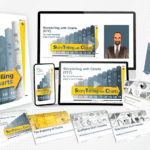PowerPoint Add-Ins You Need to Boost Productivity and Save Time
1. STC AI
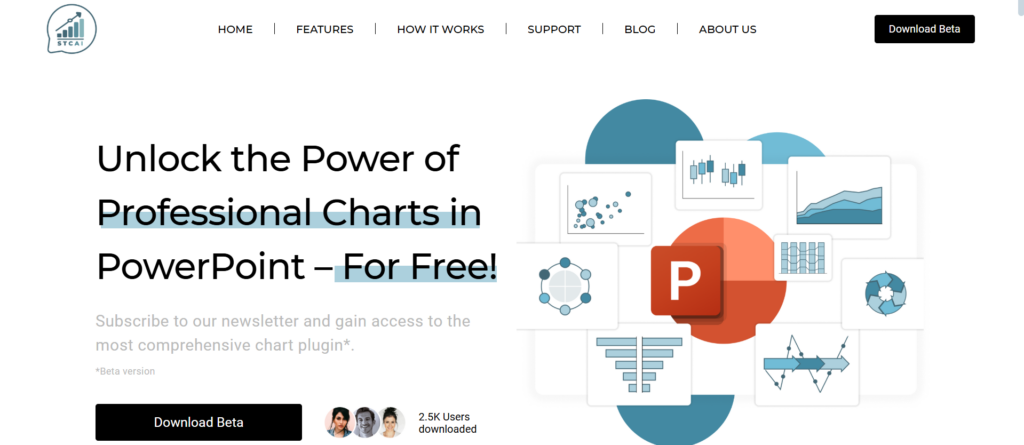
STC AI is the data visualization engine for PowerPoint presentations. The over fifty advanced chart types include decision trees and population pyramids, which users can access. Interactive animation features in the add-in make data stories come alive.
The integration with STC AI allows for easy integration into existing PowerPoint workflows for creating charts. Brand customization tools guarantee visual consistency across presentations. It has a drag-and-drop chart interface, which makes complex chart (like bubble diagram) creation easy. Users can fine tune visualizations in real time with real time previews.
Data imports from Excel and CSV files are supported by the add-in. There are built in templates that help speed up the creation of common chart types. New visualization options are regularly introduced based on industry trends via regular updates.
2. Office Timeline
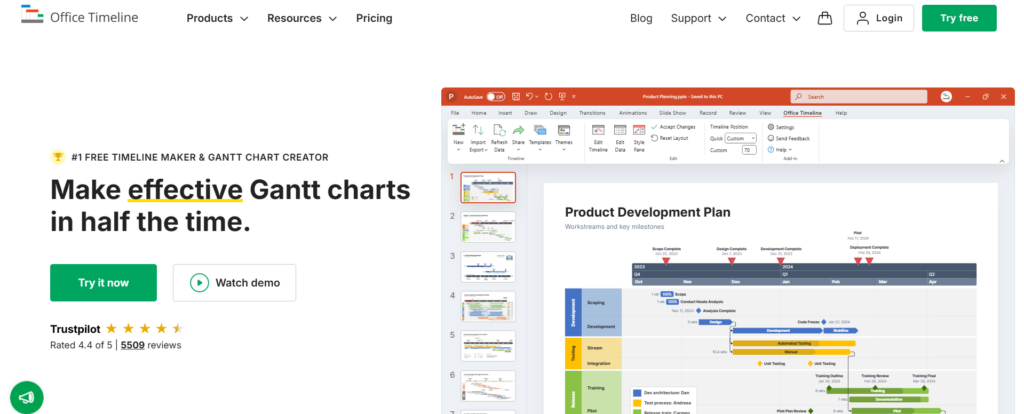
This is one of the best PowerPoint add ins used to create timelines and project schedules that look professional. It easily reads information from PPT graphs.
Users get templates that they can adjust to any kind of business specifics and fashionable presentation design. The drag-and-drop interface offered by the add-in is very convenient for making any changes within a few moments.
There are also automatic dates which help in avoiding mistakes with time planning. The most recent update has also brought intelligent templates which are widely used in projects.
By syncing Office Timeline with PM tools, users can receive live data on the progress of the allocated tasks. It is possible to customize timeline appearance, so there is no way it would not fit corporate style after all.
3. PowerMockup
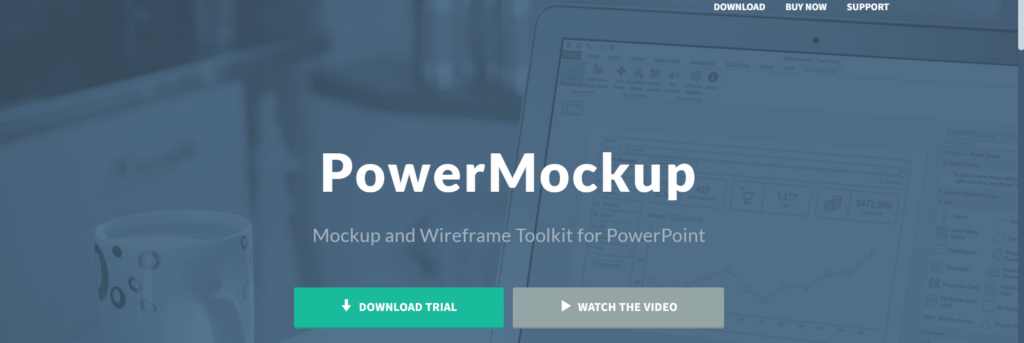
With this PowerPoint add-in, one can easily make wireframes and mock-ups while still on PowerPoint without having to switch programs.
It provides users with various UI elements, symbols and designing components in the library. Templates for creating wireframes of websites, mobile applications, desktop programs – all of this can be found in PowerMockup.
The add-in ensures that all mockup elements have a uniform appearance. It has an organized interface that simplifies the process of creating prototypes. The library is regularly updated with new design elements that follow modern trends.
This add-in enhances group work as it allows for joint design appraisal through comment exchange. Users can conveniently locate specific elements with the help of a search function that includes keywords or phrases.
4. Pickit

You can access millions of premium images directly from PowerPoint using PowerPoint add ins like this. Users are able to quickly add high-quality pictures, as well as icons and clipart, to their documents. The plugin confirms the legality of all photos for commercial purposes. Pickit even remembers what you recently looked for so that it can provide good suggestions on that matter.
It is also possible to carry out fast edits using the integrated image editor. The corporate edition comes with facilities for managing organizational visual content. They may also take advantage of advanced filtering options aimed at selecting appropriate images related to given topics from time to time.
5. Slidewise
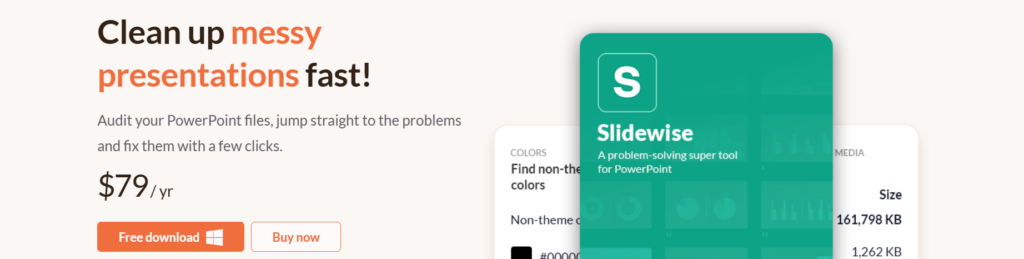
Slidewise is designed for effective control of large presentations. Users have the capability to look for particular information throughout every slide in the presentation. It also spots non-matching formats and branding items.
Detailed presentation reports are created with Slidewise for review. The feature that allows making changes on several slides at once guarantees that they will be all done uniformly. One can use advanced search functions to find words written within shapes or notes.
By using the style checker included in this add-in, users can make sure that their presentations comply with the corporate style guidelines. Version comparison enables users to monitor any modifications done to their presentation over time.
6. LiveSlides

If you want to integrate live content from the internet into your PPT charts then you should go for LiveSlides. Users can include live URLs, social streams or monitoring screens. During the presentation, the content is automatically updated through this add-in. For offline usage, LiveSlides backs up static pictures. Its web integration is simple and has a comfortable interface. Custom refreshing options ensure up-to-date content without interruptions. Screenshot tools will create alternative pictures automatically when needed. With analytics tracking, one can see how people interact with their live content.
7. ShapeChef
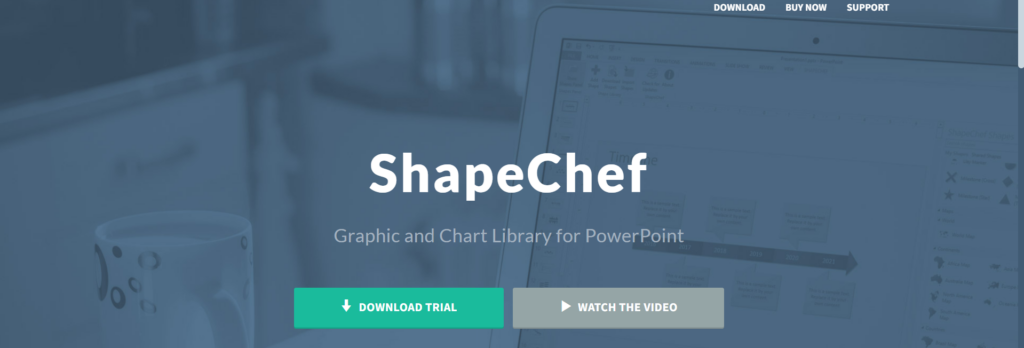
For those looking to find a wide range of editable PowerPoint shapes and icons in one place for their process flow diagrams, ShapeChef is the best option. Users can store and insert back their custom-designed elements whenever needed. Shapes are well arranged under different groups within the add-in. ShapeChef provides options for changing colors across all shapes in a set at once.
It is very easy to use as it involves a dragging and dropping facility to speed up your slide production while working with this add-in. More shapes are added through frequent content updates. The custom shapes remain accessible on any device due to the cloud synchronization feature included with the add-in.
8. DataPoint
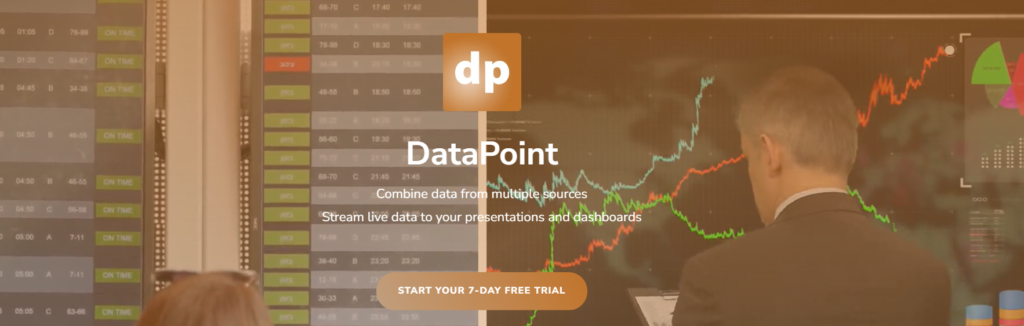
DataPoint is an add-in that links PowerPoint to live data feeds. Users can present data from live sources like databases or spreadsheets in real time. With this add-in, column graphs and tables are updated automatically as you move along your presentation.
It can connect to several types of data connection simultaneously. There is also a scheduling feature for updating presentations automatically without any user intervention needed. The custom refresh intervals maintain the data fresh all times and it does not disrupt anything. Users can utilize advanced filtering functions to show only relevant parts of data.
Conclusion
Creating presentations becomes a quick job with PowerPoint add ins. These tools automate the repetitive work, enhance the design capabilities and ensure results are professional. I love that they let you concentrate more on delivering content when you select the right set of add ins. This productivity boosters save you time so you can present better and avoid stress.
Frequently Asked Questions
1. Are PowerPoint add ins safe to install?
Add-ins from verified publishers undergo Microsoft’s security checks and are safe for business use.
2. Do PowerPoint add-ins work offline?
Most add-ins offer offline functionality, though some features may require internet connectivity.
3. Will add-ins slow down PowerPoint?
Quality add-ins are optimized for performance and typically have minimal impact on speed.