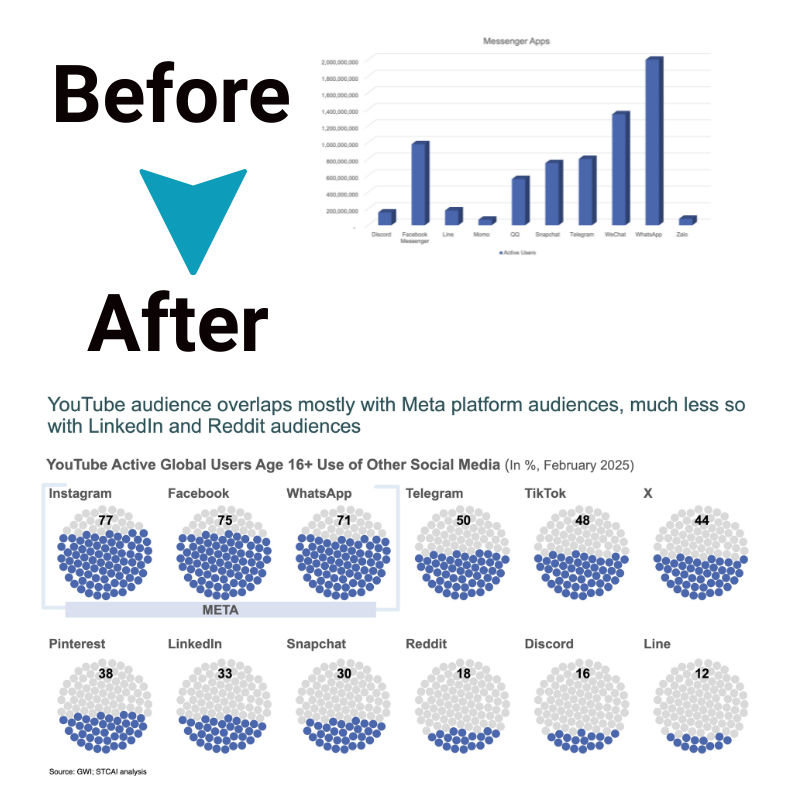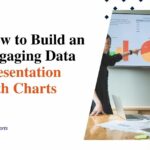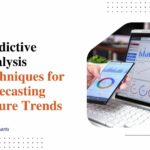Line Graphs to Show Trends: Data Storytelling with Excel Charts
In data analysis, it is very important to share insights clearly. Excel is known for being a flexible tool that many people can use, and it offers various ways for data visualization. Excel has an effective function for telling stories with data through line graphs. This article will discuss how these line graphs are useful to show trend patterns and give advice on using Excel’s chart features effectively.
Understanding line graphs
Line charts are very important for showing data visually. They are good at showing changes over time in a dataset, which is essential for finding patterns and connections. The x-axis shows time, and the y-axis shows the values that are measured. Line graphs elegantly unveil the fluid narrative that lives within any time-based data series, connecting the sequential dots to depict rising or falling trends. Like a timeline in motion, lines give chronological context, allowing viewers to pinpoint when notable shifts occurred. Smooth curved lines hypnotize attention across time, offering revelations within a single elegant stroke.
The art of data storytelling
Data storytelling is not just about showing plain figures. It means creating a story that captures attention and provides information. Line graphs are very important for visualizing data in this way. When storytellers pick the correct data and highlight certain patterns, they can lead their audience along an engaging story.
Excel, a very common spreadsheet program, comes with a chart maker that makes it easier to create line graphs. People of different skill levels can use its simple-to-understand interface to make visual representations of data.
Deliberately amplifying specific insights allows us to mold sterile spreadsheets into compelling narratives. Strategic data selection renders the pertinent from the extraneous. Intentional visual design choices further focus attention, using contrast, whitespace, and flow to direct the observational journey. Much like stage lighting guides an audience’s gaze across pivotal plot points, illuminating lines transform numbers into insights.
Excel chart maker
To make a line graph in Excel, first choose the data you have. Then, go to the “Insert” tab. Next, select “Line” to make a simple line chart. Excel’s easy-to-use interface lets you change things like titles, labels for the axes, and color schemes to make your graph look better.
Excel’s chart tool is very flexible and can work with different kinds of data. If you need to look at how sales change over time, follow stock market prices, or watch temperatures go up and down, Excel helps turn simple numbers into clear graphics that show what the data means.
Once your core visualization takes shape, explore creative customization options to sharpen audience focus. Transform mundane spreadsheet rows into prominent rising stars by highlighting critical line series in bold colors or unique stroke styles. Call attention to pivotal turning points along the progression by inserting annotated flags. Balance eye-catching and subtle touches to guide understanding – fundamental relationships become crystal clear, boosted by subtle visual hierarchy.
Unveiling trends with line graphs
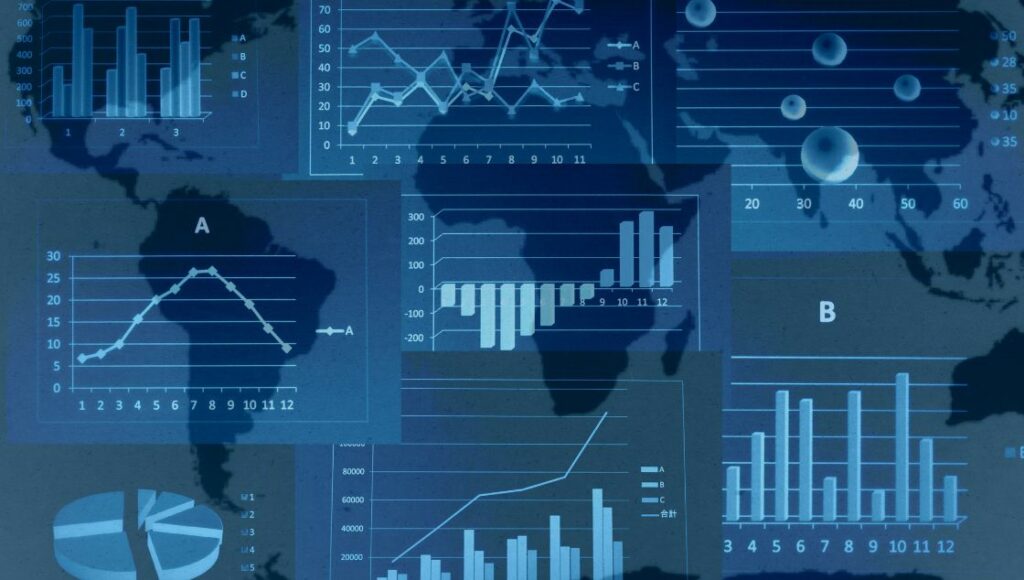
Line graphs mainly help to show the trends in data by joining points with lines, which lets us see how things change. A chart with lines that show how much we sell each month could let us see a regular increase over time, changes because of the seasons, or parts where we can do better.
Excel lets people put lines on their graphs that show the direction of data, which helps to see and understand patterns better. These lines are good for guessing what might happen next and are useful when you need to make choices or plan for the future.
Telling a compelling data story
To make the most of data storytelling, it is important to choose the correct data points and pay attention to the trends that matter most. Excel’s tool for making charts lets people point out particular times, look at different sets of data together, or give special attention to very important details. When you put annotations, titles, and descriptions, it helps to tell the story in the data.
Excel’s enhanced chart features
Excel has more than just simple tools; it includes advanced options that enhance how you tell stories with data. With stacked line graphs, you can see overall trends by adding them up, which gives a better picture of what the data means. Excel allows you to make charts that change and refresh by themselves, helping keep the people who are watching interested with up-to-date information.
Transcending static snapshots, dynamic dashboards tap into data’s perennial pulse. Enable self-refreshing visualizations to showcase continually evolving narratives – perfect for monitoring ongoing performance metrics. Empower viewer interaction with filters to isolate and investigate nuanced sub-trends nested within aggregated flows. Allow in-depth exploration on demand through drill-downs detailing compositional layers.
Overcoming challenges with Excel chart
While the tool for making charts in Excel is very helpful, it’s important to know there can be problems at times. If you don’t pick the right scale or gaps on the axis, your graphs might give the wrong idea. Additionally, putting too much information in a graph can cause confusion. It is important to find the correct balance. It’s all about artful information editing – culling datasets down to the most perceptively impactful nuggets. Chart clutter obscures stories. Strategically spotlight only the demonstrative details that focus narrative flow, removing extraneous points. And meticulously calibrate axis bounds or labels that frame the progression, preventing visual distortion. Getting lost in granular tinkering is easy amidst a sea of customization options and tools.
Excel in the real world
To show how a line graph and an Excel chart are used in the real world, think about a marketing group looking at the number of visitors to their website over the last year. When they make a line chart in Excel, it helps them see the number of times their website gets the most visits. They can also check if their advertising efforts are working and decide on the best ways to improve how the site works.
Excel charts translate high-level trends into actionable recommendations – perhaps seasonal interest warrants festive pages. Decaying visitor loyalty signals user experience optimizations. Analyzing graphed narratives guides data-backed decisions, optimizing real-world results. Numbers become stories, become strategy. And by transforming metrics into intuitive charts excel empowers impact beyond the spreadsheet.
Conclusion
Line charts are very useful for showing trends in data, and the chart maker in Excel makes it easy to create clear visualizations. Using line charts in Excel helps tell a good story with data, making it easier for analysts and people who make decisions to share their findings clearly. By getting to know the subtle parts of data visualization and making use of Excel, people can make narratives from their data that connect well with others. Storytelling with Charts helps you delve deeper into the subject, providing a comprehensive idea of the same.