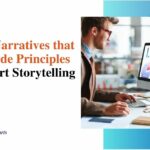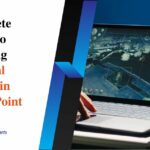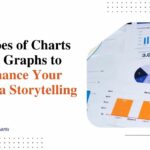How to Create a PPT Table with Bar Chart for Stunning Data Visualization
It’s a very important thing to visualize data for a good presentation. Displaying numerical data using a PPT table with a bar chart is an effective way to keep complex info simple and clear. Combining tables with bar charts improves clarity and impact instead of bombarding your audience with just numbers. A study by the Wharton School of Business found that presentations with visuals are 43% more persuasive than those without them. So, in this article, we will discuss creating a PPT table with bar chart in cell for effective presentations.
Why use a PPT table with bar chart?
A PPT table with bars charts is a great way to explain data clearly. Here are some key advantages:
- Better understanding: Tables and bar charts make complex data easy.
- Greater engagement: Visual content helps make effective presentations.
- Quick comparisons: It becomes simple to evaluate trends, patterns, or differences.
- Professional outlook: Credibility is built, and this is achieved by proper visual formatting.
Steps to create a PPT table with bar chart

In order to create a PPT table with bar chart in cell, you need to follow easy steps. Let’s break it down:
Step 1: Create a table in PowerPoint
- Start your PowerPoint presentation.
- Select Insert tab → Table.
- Decide how many rows and columns you need.
- Adjust the size of the table to fit the layout of the slide.
Step 2: Add data to the table
- Simply edit the data in the table by clicking inside it.
- Make the text easy to read by changing the font size and style.
- Highlight important rows or columns using bold font.
Step 3: Insert a bar chart
- Next, go to the Insert tab and click on Chart.
- Select Bar Chart from the list of chart types.
- A Microsoft Excel window will open, so type your data on the Excel sheet.
- Close the Excel window, and the bar chart will appear on your slide.
Step 4: Align the bar chart with the table
- Make the bar chart fit next to the table.
- Ensure the colors of the chart match the slide design.
- The axis and labels can be adjusted for better readability.
Step 5: Embed the bar chart in the table cells
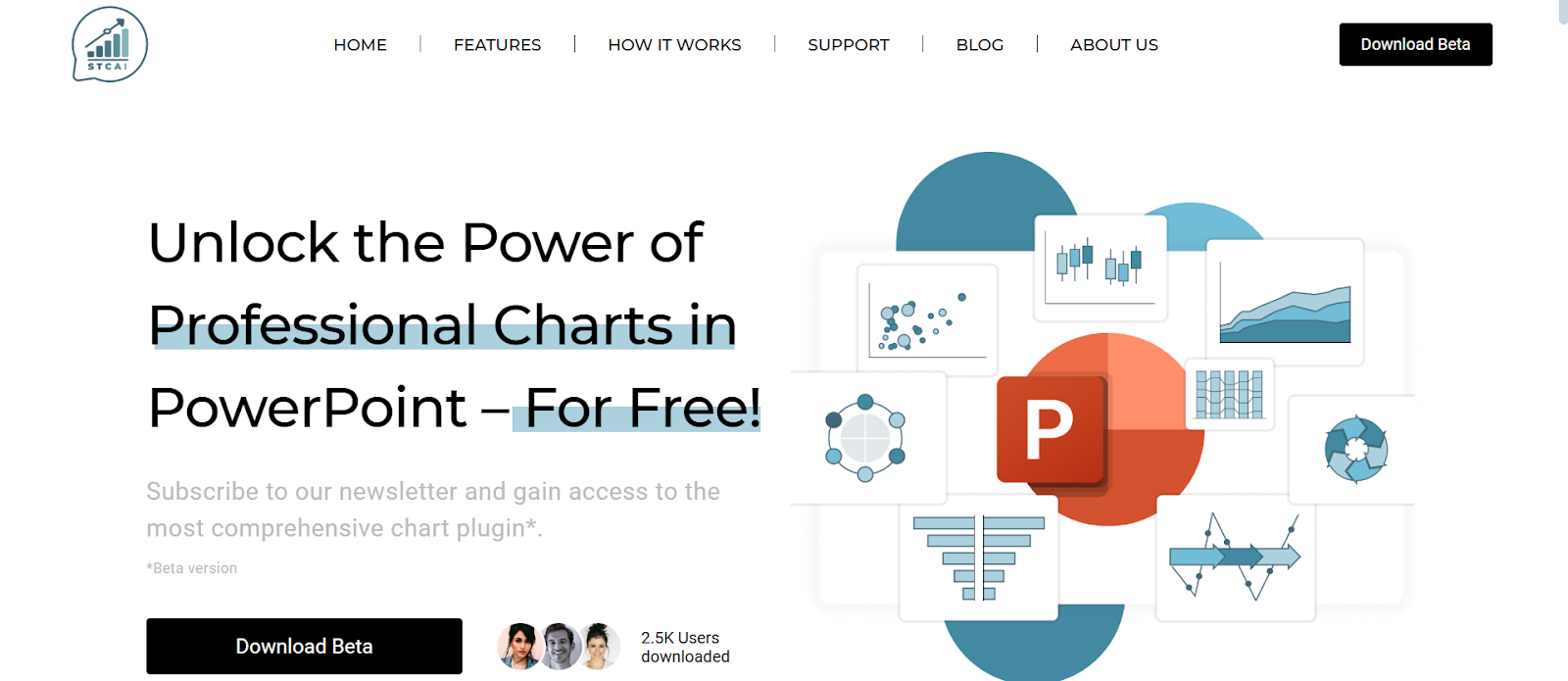
If you want a fancier look, you can also have bar charts embedded in cells in a table:
- We can create a mini bar chart in Excel.
- Screenshot the chart.
- In PowerPoint, paste the screenshot into the corresponding cell in the table.
- Resize it so it fits nicely in the cell.
You can also use STC AI, which is a free PowerPoint add-in offering bar chart visualization tools for tables.
Guide to formatting for better visual impact
In fact, a well-organized table and bar chart can change the quality of the presentation. Here are some best practices:
- Consider using contrasting colors to help distinguish data sets.
- When there are multiple bars, make sure to label them.
- Do not display more bars than you can keep in the chart to ensure its easy readability.
- Animate bars to create a dynamic effect.
When can I use a PPT table with bar chart?
A PPT table with bars charts is ideal for:
- Financial reports: Comparisons of revenue, sales, and expenses.
- Market research: Customer survey results and industry trends.
- Performance Metrics: Employee performance, product sales, and progress tracking.
- Project tracking: Status updates & milestone progress.
Common mistakes to avoid
Even if you are using a well-designed PPT table with a bar chart, it can fail due to some common mistakes. Avoid these pitfalls:
- Overloading data: Too much information can overwhelm a viewer.
- Inconsistent formatting: Use the same fonts, colors, and sizes.
- Important information overlapping: Make sure your labels and numbers are readable.
- Not enough contrast: Make sure colors for tables and charts don’t fade into the background.
Conclusion
With the right steps, formatting, and tools, such as STC AI, you will have compelling data-driven slides. Be it for business reports, presentations in PowerPoint , or meetings, effective tables and bar charts can tremendously improve the way you communicate and engage. So apply those techniques today and make your presentation more powerful than ever.
FAQs
1. How to add a bar chart to your presentation?
For a bar chart, select the Insert tab, then chart, then bar chart, and type in your data in the pop-up Excel window.
2. Is it possible to insert bar graphs inside table cells in PowerPoint?
You can indeed use Excel to make a mini bar chart, screenshot it, and paste it inside the table cell in PowerPoint to give it a nice look.
3. What are the advantages of using horizontal bar charts?
If the data has an extensive number of categories available, then we can visualize that with the horizontal bar chart which makes it easy to read the labels and compare its value with various categories.
4. How do I make sure my bar charts look good?
Use contrasting colors, remove gridlines to avoid cluttering, and label bars directly for clarity. Playing with the gap width can also add some visual appeal.