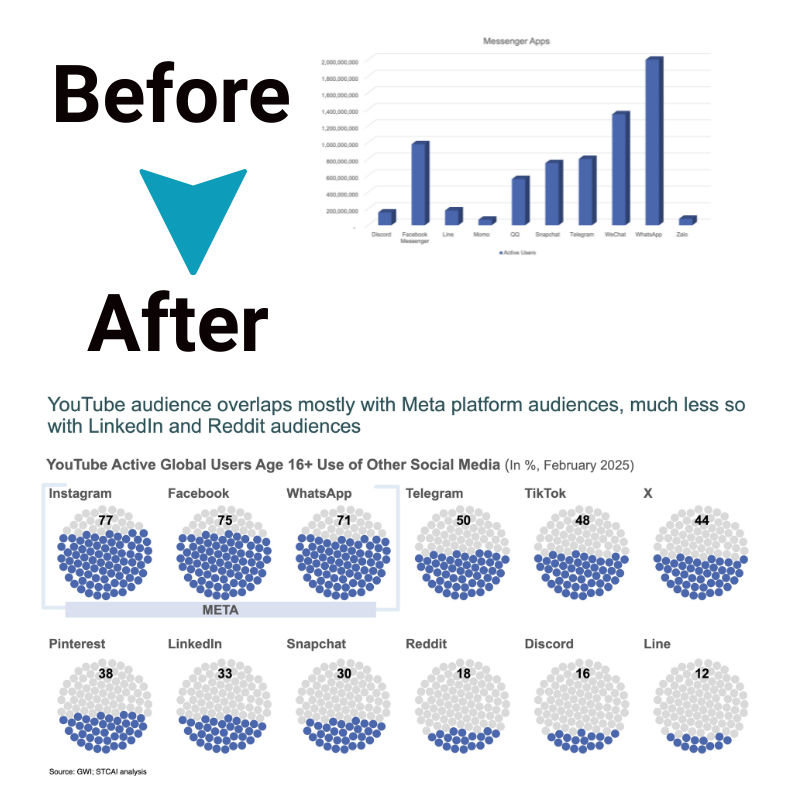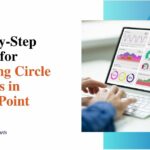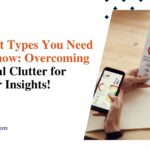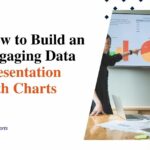How To Add Alternative Color In PPT In Table? 10 Examples You Should Know
PowerPoint tables become eye catching visual stories by adding alternative colors. A lot of presenters have a hard time building engaging tables that grab attention and provide information. It also helps to learn how to add alternative color in PPT in table for better readability and visual appeal.
In this guide, we’ll look at ten practical examples and share the best tips for making your table design in PowerPoint presentation look beautiful.
Zebra striping pattern
A pattern of matching two colors one row above the other, the classic zebra striping pattern. First, select the table, then click on the Design tab, and pick up the light grey for even rows and the white for odd rows. With this pattern, a visual separation of rows is created. They adjust opacity levels for the readability of text. Defining cell boundaries clearly adds subtle borders.
Column-based color blocks
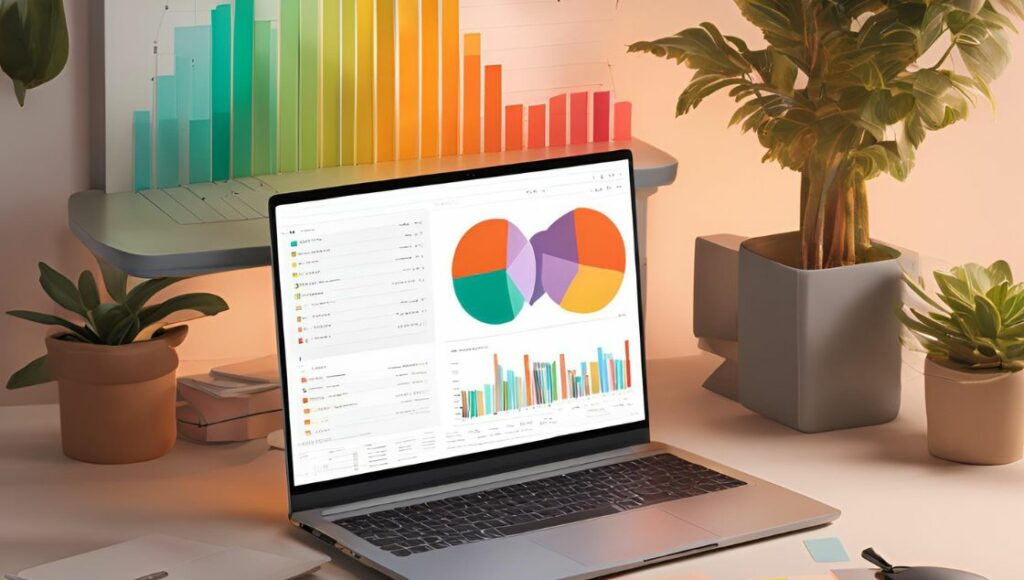
Group related information by highlighting different columns using different colors. Apply soft background colors to select entire columns. Keep things professional and use pastel shades. Header rows should be kept in contrasting colors for better hierarchy. It is very useful for financial reports and comparative data analysis.
Rainbow gradient effect
Use gradient fill on your table to create a smooth color transition. Choose a gradient fill along with multiple color stops and select the table, then click on the Format tab. For vertical or horizontal flow, vary the gradient angle. It works well for temperature or progression charts.
Header row emphasis
Bold the colors of the header row as well as neutral colors on the rest of the body. Choose your header row, and apply to have the background color dark. Use white text for contrast. Use lighter shades to keep body rows and direct attention to column titles naturally.
Cell-by-Cell highlighting
Highlight cells with importance or category based data. Apply unique colors on specific cells. Keep similar information types consistent color coded. It’s good for calendars and project timelines.
Conditional formatting look
Mimic how you can conditional format tables in Excel in PowerPoint. color cells depending on their content. Start with high values and use warm colors, as well as low values and cool colors. It makes the data patterns immediately manifest as visualizations.
Brand color integration
PowerPoint presentation alternatives also include using company brand colors throughout the table design. Use the eyedropper tool to extract colors from a logo. Make a custom color scheme in PowerPoint. Use these colors evenly across various table elements. Consistency across all.
Corner emphasis design
color one or two diagonal corners for visual interest or any other sections. Choose corner cells and then apply gradient fills. Ensure your colors are complementary but transition smoothly. Varying color intensity will create depth. It is great for small tables that contain a limited number of columns.
Multi-level hierarchy
Use color intensity to indicate data hierarchy levels. For primary information, darker shades, secondary details should be lighter shades. Make a systematic color progression. It helps your viewers understand data relationships instantly. Keep to the same color logic.
Seasonal color themes
Seasonal or thematic match table colors. Choose warm autumn colors or cool winter tones. Achieve commercial appeal by compensating saturation levels. It immediately creates contextual connection. Choose your color schemes with regard to audience preferences.
STC AI: Your all-in-one solution
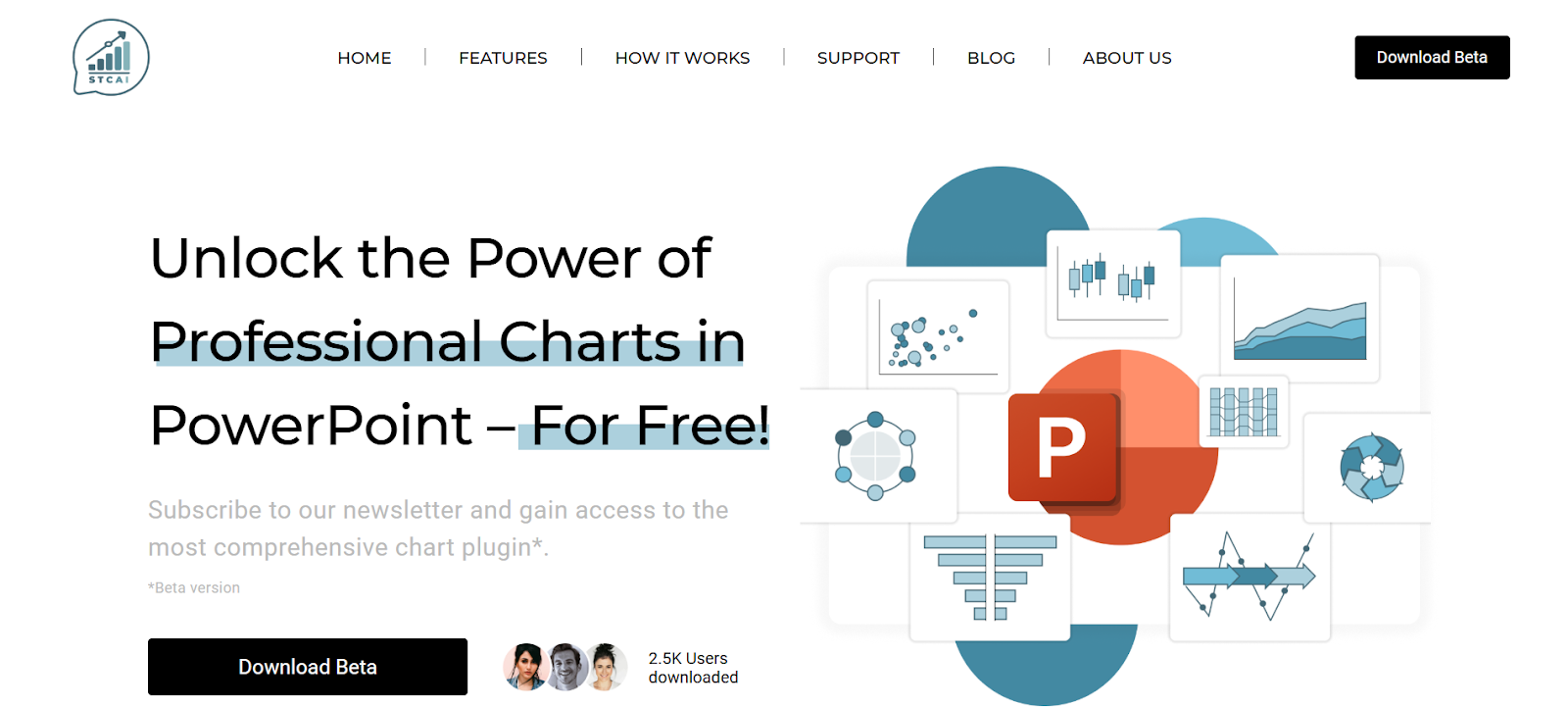
STC AI shines as a powerful alternative to PPT or PowerPoint presentation alternatives when looking for an alternative to table design. This innovative platform reinvents how users introduce alternative colors in the PPT table. It is integrated seamlessly inside PowerPoint without the need for other tools.
It provides a vast library of customizable templates and color schemes available to users. With real-time preview options and dynamic color adjustments, interactive design features on the platform make it possible. Creating and storing custom color palettes allows for brand consistency to become easy.
Ending note
The technique of adding an alternative color in PPT in table is key to mastering presentation impact. They are good examples of creating beautiful tables to communicate data. To remember consistency, audience (needs), and check on readability. Anyone can create professional-looking tables that engage and inform with practice and the right tools.
FAQs:
1. How do I quickly apply alternate row colors in PowerPoint tables?
So select the table, go to the Design tab, click on the Shading dropdown, and click alternating row colors.
2. Can I save my custom color schemes for future use?
Of course, save the Custom Office Theme with color schemes for easy access in future presentations.
3. How can I make sure color contrast is readable?
Check for text to stand out against background colors in test tables in presentation mode.