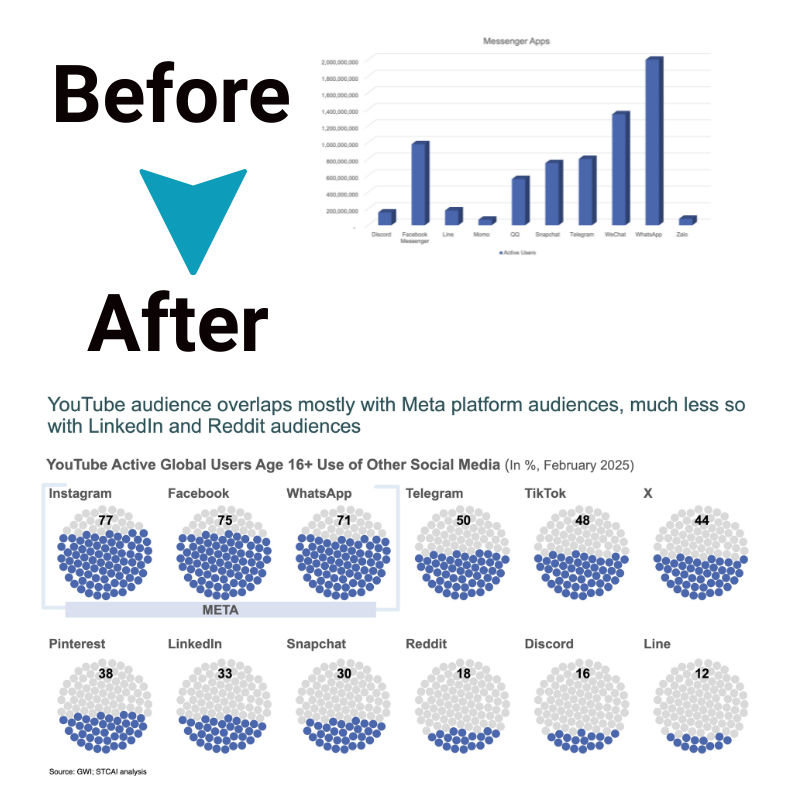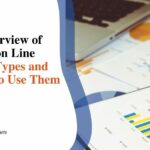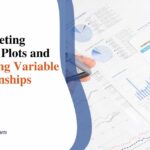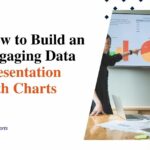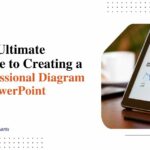How to Generate Professional Pie Charts in Minutes with our Graph Maker
Have you ever scratched your head, wrestling with the challenge of turning complex data into a digestible format? You’re not alone. We’ve navigated those murky waters too and discovered that an elegantly designed pie chart can quickly simplify mounds of intricate information.
This article will guide you on how our handy Graph Maker can simplify your data visualization process, effortlessly transforming those daunting digits into sleek, professional-looking pie charts in no time flat.
Ready to harness this impactful tool for your repertoire? Let’s jump right in and get our hands dirty!
Key Takeaways
- Our Graph Maker is a free tool that allows you to create professional pie charts quickly and easily.
- The user – friendly editor makes it simple to input your data, customize the appearance of your chart, and add labels or titles.
- You can import data from sources like Excel or Google Sheets to save time and ensure accuracy.
- With customizable options, you can match your chart to your brand identity and create visually appealing charts.
- The collaborative features allow for real-time team collaboration, making it easy for multiple team members to work on a project simultaneously.
- You can export your pie charts in various formats such as PNG, JPEG, or PDF for easy sharing and integration into presentations or reports.
Features of our Graph Maker
Our Graph Maker offers a variety of impressive features to help you create professional pie charts effortlessly.
Free to use
Our Graph Maker costs you no money. It’s all free! You can make as many pie charts as you wish without paying a dime. No hidden fees, no trials that end in a cost. With this tool, anyone can start making charts right away.
It opens doors for those who may not have the funds to buy fancy tools or software. Our goal is to reach out and help everyone express their data with ease and style!
User-friendly editor
Our pie chart maker features a user-friendly editor that is designed to be easy to use for anyone, even if you have no prior experience with graph making tools. With just a few simple clicks, you can create professional-looking pie charts in minutes.
The editor provides a smooth and intuitive interface where you can easily input your data, customize the colors and fonts of your chart, and add labels or titles. You don’t need any technical skills or design expertise to navigate through our editor and create stunning pie charts for your presentations or reports.
Easy data import
Importing data into our Graph Maker is a breeze. You can easily import your data from sources like Excel or Google Sheets, making it incredibly convenient and time-saving. This feature allows you to seamlessly transfer your existing data into our graph maker tool, eliminating the need for manual input.
With just a few clicks, you’ll have your data ready to create professional pie charts in minutes.
Brand identity customization
With our Graph Maker, you can easily customize the brand identity of your pie charts. You have the freedom to change colors, fonts, and other details to match your brand’s aesthetic.
This allows you to create professional-looking charts that align with your company’s visual identity. Whether you want vibrant and bold colors or a more muted and sophisticated palette, our graph maker gives you the tools to make it happen.
By customizing your pie chart in this way, you can ensure that it not only effectively represents your data but also reflects the personality of your brand. So go ahead and showcase information in a visually appealing way while staying true to your brand with our customizable graph maker.
Real-time team collaboration
Our Graph Maker tool offers real-time team collaboration, making it easy for multiple team members to work on a pie chart project simultaneously. This feature allows for seamless collaboration and ensures that everyone is on the same page throughout the creation process.
Team members can make edits, add data, customize the chart’s appearance, and provide feedback in real time. With this collaborative feature, teams can save time and streamline their workflow by working together efficiently and effectively.
Export options
You can easily export your pie charts created with our Graph Maker in various formats. Once you have finalized your chart, you have the option to download it as an image file (such as PNG or JPEG) or as a PDF document.
This allows you to use the chart in different applications, including presentations, reports, and websites. The flexibility of export options ensures that you can share your professional pie charts with others seamlessly and effectively.
Step-by-Step Guide to Making a Pie Chart
To make a pie chart using our Graph Maker, simply launch the tool and choose a pie chart template. Then, input your data and personalize the chart with colors and fonts. Finally, download and share your professional-looking pie chart in just minutes.
Launch our Graph Maker
To get started, simply launch our Graph Maker tool. It’s easy to use, and you don’t need any technical expertise. Just visit our website and click on the Graph Maker option. This will take you to the editor where you can create your pie chart.
It’s a user-friendly interface that makes graph creation a breeze. You’ll be able to see all the features and options available right at your fingertips. So go ahead and launch our Graph Maker now to start creating professional pie charts in just minutes!
Choose a pie chart template
To begin creating your pie chart, you need to choose a template that suits your needs. Our graph maker offers a variety of professionally designed pie chart templates to choose from.
Whether you want a simple and clean design or something more colorful and eye-catching, we have options for every preference. Once you select a template, you can easily customize it with your data and personalize it with colors, fonts, and other details.
So go ahead and pick the perfect template to get started on creating your professional-looking pie chart in minutes!
Input your data
To create a pie chart using our graph maker, you simply need to input your data. This means entering the values or percentages that represent each category or segment of your pie chart.
You can do this by either manually typing in the data or copying and pasting it from another source like an Excel spreadsheet or Google Sheets document. Once you’ve entered your data, the graph maker will automatically generate a visual representation of your pie chart based on the information provided.
It’s important to ensure that your data is accurate and complete before creating the chart to get an accurate representation of your proportions.
Personalize your pie chart
Customization is key when it comes to personalizing your pie chart. With our graph maker, you have the ability to customize various aspects of your chart to make it unique and visually appealing.
You can choose from a wide range of colors, fonts, and other design elements to match your brand or preference. This allows you to create a pie chart that not only effectively presents data but also represents your style.
Whether you want a professional-looking chart for a presentation or something fun and eye-catching for social media, our graph maker gives you the tools to personalize your pie chart exactly how you want it.
Download and share your chart
Once you’ve created your pie chart using our Graph Maker, it’s easy to download and share your chart with others. Simply click on the “Download” button in the editor, and choose the file format you prefer, such as PNG or PDF.
You can then save the file to your computer or device. If you want to share your chart online, you can also generate a unique link that allows others to view it directly in their web browser.
This makes it simple to send your chart via email or post it on social media platforms for others to see.
Benefits of Using our Graph Maker
Our Graph Maker offers numerous benefits that make it the perfect tool for creating professional and visually appealing pie charts. It saves you time and ensures efficiency, allowing you to focus on other important tasks.
With customizable options, you can easily match your chart to your brand identity. Additionally, the collaborative features enable seamless teamwork on projects. Finally, the multiple export options cater to various formats, making sharing and presenting your pie charts a breeze.
Professional and visually appealing charts
Our graph maker tool allows you to create professional and visually appealing pie charts in minutes. Whether you’re a beginner or an expert, our user-friendly editor makes it easy for anyone to design eye-catching charts.
With customizable options for colors, fonts, and other details, you can personalize your chart to match your brand identity. The result is a chart that not only presents data effectively but also looks polished and professional.
So say goodbye to dull and boring charts – with our graph maker, you can create stunning visual representations of your data effortlessly.
Chart-making tools like Venngage’s Pie Chart Maker and Canva’s free pie chart maker offer a range of templates that make creating beautiful pie charts quick and simple. Adobe Express is another online platform that provides the means to showcase data sets through visually appealing pie charts.
Excel’s Design tab offers various styles for customizing the appearance of your pie chart, while Beautiful.ai offers a Pie Chart Template for creating presentations online. Plus, with our free online pie chart maker, you have complete control over the look of your chart by customizing colors, fonts, labels.
Time-saving and efficient
Creating pie charts with our Graph Maker is a time-saving and efficient process. With just a few simple steps, you can generate professional-looking pie charts in minutes. Our user-friendly editor allows for easy data import from sources like Excel or Google Sheets, saving you the hassle of manually inputting your data.
You can also personalize your pie chart by customizing colors, fonts, and other details to match your brand identity. Once you’re done, you can quickly download and share your chart with others.
This makes our Graph Maker a convenient tool for anyone looking to create visually appealing pie charts without spending hours on design or data entry.
Customizable to match your brand
You can easily customize your pie charts to match your brand’s colors, fonts, and other design elements. This ensures that the charts seamlessly integrate with your overall brand identity and visual style.
With our graph maker, you have the flexibility to personalize every aspect of the pie chart so that it aligns perfectly with your branding guidelines. Whether you want to use specific color schemes or incorporate your company logo, our tool makes it simple and hassle-free to create professional-looking charts that reflect your brand’s unique personality.
Collaborative features for team projects
Our Graph Maker tool offers collaborative features that make it perfect for team projects. You can invite team members to collaborate in real-time, allowing everyone to work together efficiently.
This means that multiple people can contribute to creating and editing the pie chart simultaneously, saving time and ensuring accuracy. The collaborative features also include the ability to leave comments or suggestions on the chart, making communication among team members seamless.
With these collaborative features, your team can easily collaborate on creating professional pie charts without any hassle or delays.
Multiple export options for various formats
We understand the importance of being able to export your pie charts in different formats. With our Graph Maker, you have multiple options to choose from when it comes to exporting your charts.
Whether you need to save them as image files like PNG or JPEG, or prefer a PDF format for printing or sharing, we’ve got you covered. You can also directly embed your pie chart on websites or blogs using HTML code.
Our goal is to provide flexibility and convenience so that you can easily use and share your professional-looking pie charts wherever and however you need them.
Tips for Creating Effective Pie Charts
When creating pie charts, it’s important to follow these tips:
- Use clear labels and titles for each category.
- Limit the number of categories in your chart to avoid overcrowding.
-
Avoid using too many colors as it can make the chart confusing.
-
Include a legend or key to help readers understand the meaning behind each color or section.
-
Ensure that the chart is easily readable by adjusting the size and spacing of sections if necessary.
Use clear labels and titles
To create an effective pie chart, it is important to use clear labels and titles. This helps your audience understand the information you are presenting. Make sure each category in your pie chart has a clear label that accurately represents what it represents.
Additionally, include a title for your chart that gives an overview of the data being presented. By using clear labels and titles, you can ensure that your pie chart is easily understood by others.
Limit the number of categories
To make your pie chart clear and easy to understand, it’s important to limit the number of categories. Having too many categories can overcrowd the chart and make it difficult for viewers to interpret the data accurately.
Stick to a manageable number of categories that effectively represent the information you want to convey. This will ensure that your pie chart remains visually appealing and allows viewers to easily grasp the main points without being overwhelmed by excessive details.
Avoid using too many colors
To create an effective pie chart, it is important to use colors wisely. Avoid using too many colors as it can make the chart confusing and difficult to read. Stick to a simple color scheme that enhances the visual appeal of the chart and makes it easy for viewers to understand the different categories.
Choosing contrasting colors can help highlight each section and ensure that they stand out clearly. By keeping the color palette minimal, you can maintain a clean and professional look for your pie chart.
Include a legend or key
A legend or key is an important component to include when creating a pie chart. It helps viewers understand the different categories represented in the chart by providing labels and color codes for each section.
A well-designed legend makes it easy for people to interpret the information presented in the pie chart, especially if there are multiple categories or sections involved. By including a clear and concise legend, you can enhance the readability and comprehension of your pie chart, making it more effective in conveying your data visually.
Ensure the chart is easily readable
To create an effective pie chart, it’s important to ensure that the chart is easily readable. This means using clear labels and titles for each category of the chart. Avoid overcrowding the chart with too many categories, as this can make it difficult for viewers to understand the data.
It’s also recommended to limit the use of colors in the chart, sticking to a few distinct colors that are easy to differentiate. Including a legend or key can help viewers understand what each color represents.
By keeping these tips in mind, you can create a pie chart that is visually appealing and easy for others to interpret.
Conclusion
In conclusion, our Graph Maker is a powerful tool that allows you to generate professional pie charts quickly and easily. With user-friendly features and customizable options, you can create visually appealing charts that accurately represent your data.
Say goodbye to spending hours on manual chart creation – try our Graph Maker today and save time while creating stunning pie charts in just minutes.
FAQs
1. What is the graph maker for pie charts?
The graph maker can generate professional pie charts from data in Excel or Google Sheets, it’s an online tool that brings your data to life.
2. How do I create a pie chart using this graph maker?
You start by inputting your figures into the easy-to-use online chart maker, then customize colors and details of your pies; finally, you save or print them out.
3. Can I use templates in creating my pie charts?
Yes! The tool comes with professional templates like Venngage pie chart templates, Adobe Express pie chart creator and Beautifulai Pie Chart template.
4. Can I make custom graphs and charts with this tool?
Certainly! Besides generating professional Excel or Google Sheets Pie Charts swiftly, you can also craft custom graphs for visual data display.
5. How does making a 3D pie chart work?
In order to create a 3D Pie Chart, choose ‘3D’ under the options menu inside our Graph Generator – then put in your numbers like usual!
6. Does using this tool require me knowing about statistical analysis and infographic design?
Don’t worry if you don’t know much about these areas! Our simple tools help to present your info without needing any deep skills before.